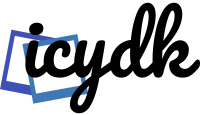A laptop is one of the most powerful and pivotal tools in every student’s arsenal. According to reports from the Federal Communications Commission, over 70% of teachers assign homework that requires the use of a laptop and the Internet. Moreover, over 65% of students rely a lot on gadgets and the web when handling their homework. Needless to say, global digitalization means that these numbers will only go up in the following years.
With that being said, we have to admit that modern students can no longer do without a solid laptop in their studies. The problem, though, is that not all students can afford to buy powerful devices and renew them regularly. Many have to work with their old computers, which can be very overwhelming.
If your laptop fails once during your study session, that’s not a huge issue. You can always go to the site and request to “order essay papers on PaperWriter” to ensure that your grades remain high and have time to fix the problem. But, if your computer underperforms all the time, below are some handy tips and tricks that will help you overcome this!
Start Fresh

Most modern laptops, regardless of whether it’s a Mac or a Windows computer, allow users to finish their sessions without turning off their devices but by putting them into sleep mode instead. On the one hand, this can be very convenient. By using this feature, you can go back to your previous session at any time and not have to open all the necessary programs and windows again. But there is a catch.
When you shut down your computer, it closes all apps and programs and deletes unsaved changes. But it also clears all memory and restores the system. So, when you start every session fresh, your gadget should perform faster and better.
Minimize (or Eliminate) the Number of Startup Programs
Some apps and programs you have on your computer will automatically launch right when you turn the device on. This also can feel very convenient. But it also slows things down for you. Programs that launch at startup make your system overloaded and significantly increase the loading time. In the case of old computers, this could also cause instant freezes at startup and many other issues.
To prevent this, make sure you check what apps are launching at the start and change their settings so that they don’t open automatically.
Get Rid of Unnecessary Software

Students often store lots of apps and software on their devices. There might be lots of social network apps, tools for writing and studying, games, and lots of other things. But do you really use all the software installed on your computer? – In most cases, the answer is no.
The software that you don’t really use will only take up your gadget’s disk space and RAM. It can slow down the work and cause a variety of issues. So, if you want to get the best results out of an old device, be sure to get rid of apps and programs that you don’t need.
Run a Check for Viruses and Spyware
The number of digital hazards out there is huge these days. Different viruses and spyware can poison your system, make your gadgets underperform, and even cause data leaks. So there is no doubt that every modern user should have solid anti-virus software on their laptops.
Now, here is the tip. If you notice that your computer starts freezing and working slowly out of a sudden, it might be a virus or spyware. Try running an unplanned check to ensure that you haven’t picked up malicious software. And if you did, fix the issues ASAP, and it will protect the system and also speed up the work.
Clean Your Disks

An overly full internal storage is also a common reason for poor performance and freezes of old gadgets.
Thus, one more thing you can do to get more out of your laptop is to clean your disks. Run a thorough audit of all files you have in your storage and get rid of everything you don’t need to use on a regular basis.
Pro Tip. It can feel sad to have to get rid of your files, especially if there are some memorable photos or similar things. But you don’t have to get rid of them completely. We recommend uploading the files you don’t need on your computer to a flash drive, external storage, or (even better) cloud storage.
Control the Number of Apps You Use Simultaneously
Modern laptop models are often powerful enough to multitask and handle multiple apps, and windows opened at the same time. However, for older models, this could be incredibly hard. It’s worth noting that every open window, app, or program will eat up some RAM, memory, and power of your device. Thus, it can run slower due to the lack of power.
If you want to get the best results, we recommend having only one (a few tops) program active at a time.
This way, you won’t have to worry about freezes and poor performance. This also applies to browser tabs – the fewer you use at the same time, the better.
Keep an Eye on Updates
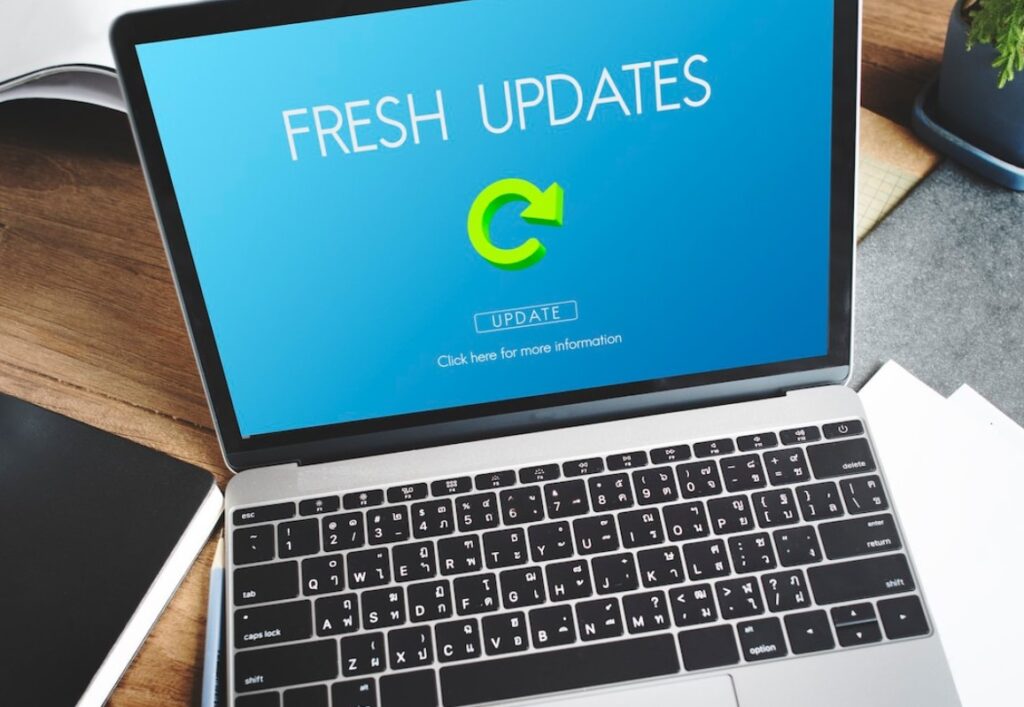
Both your operating system and every single app or program on your laptop need to be updated from time to time. Developers typically eliminate bugs and improve performance in every new update. So updating everything on time makes pretty good sense.
But be careful with this one. If your laptop is too old, it may not support updates or not have enough resources to run updated software. In this case, there is a risk of making everything even worse.
The Bottom Line
Of course, it never feels good to have your laptop underperform and freeze all the time, especially during your studies. However, you don’t have to deal with it. After reading this article, you have some effective tips that should help you solve the problem with ease